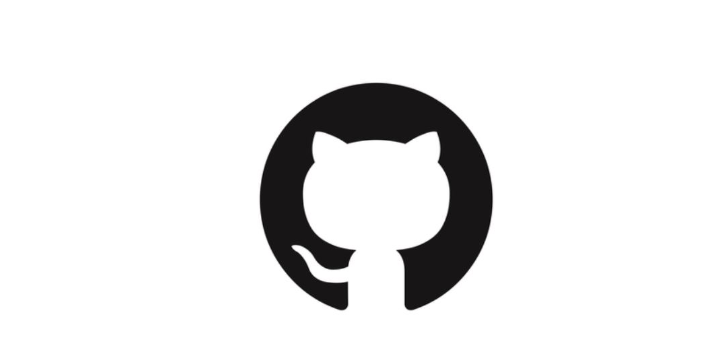How to Download from GitHub
GitHub is founded on Git, a repository hosting service, but GitHub includes unique features and provides a web-based graphical interface, allowing for its users to interact through the use of graphical icons.
With each task, it allows its users to use key features, such as bug tracking, wiki space, and a variety of other basic task management tools. It also provides the developers with tools to complete what is known in the software development life cycle (SDLC), as social coding.
GitHub allows the developer to work on a project with multiple collaborators. In order to work on any sort of project you will need to understand how to download from GitHub, so, let’s dive in and take you through the process, step by step.
First, you need to acknowledge the purpose of your download. For example, is it for viewing purposes or do you plan to experiment with the file? The first intention is easier than the second, so let’s begin with that.
Codebases within a public repository are typically open to the public as they are an open-source; it can be downloaded to your computer as a ZIP file. You will need to access a public codebase, which by the way you don’t need a user account to do so, and find a green button that says, Clone or Download.
Once clicked, simply select Download Zip, all files will begin to download to your computer; this should be easily accessible within your download folder on your computer. You may even be able to access the downloads at the top of your internet navigation menu with the symbol of an arrow pointing down to a line.
Within your download folder, you will need to locate the ZIP file, this file will need to be unpacked. Simply right-click on the file and select unzip or uncompress. Don’t forget to select the folder in which you want the file to be saved.
Now, if you want to do more with the files, as in, actually work with them, you will need to select a different option of how to download from GitHub. This will require you to fork the project or make a copy of the repository on which you intend to work.
Forking a repository gives you benefits for which downloading as a ZIP file simply doesn’t allow; you are free to work on the file without changing or affecting the original. A real benefit to approaching the file in this manner also allows for the less experienced coder to gain some experience in coding.
By creating a fork of the original you may also work on bugs that the original contains, suggest changes to a project, or attempt to add a new feature to the project or repository. But, to do any of this, you need to understand how to fork a project.
If you don’t already have an account, open an account with GitHub, don’t worry, it is free. This is necessary for you to have a place to store your fork. Once this is complete, select the public repository you want to make a copy of, then, in the top-right corner select the button that says Fork.
Depending on the size of the file, you will soon find yourself with a copy of the project. You may find the project within your GitHub account, under your username. You may also locate it under your profile where you will select the button Your Repositories.
Now that you have forked the file, you are free to work on it to your heart’s content. If you feel as though you have made a worthwhile change that you would like to discuss with the developer you may create a Pull Request, which would allow you to discuss your changes further with the project owner.
If they are happy with your change or suggestion the two projects can be merged into the original code. Whether you decide to view the file or experiment with the file, you will find that the download process is less complicated than you may expect.